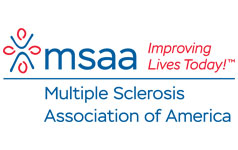The Multiple Sclerosis Association of America is dedicated to enriching the quality of life for individuals with multiple sclerosis.
We have made our website easier to use by including modifications specifically designed for those with MS.
Control The Text Size
Most web browser software lets you control the size of the textension In addition to those controls, use this tool to choose how text displays on the MSAA website. Choose a size, and all of the text on mymsaa.org will resize accordingly. Return to this page (Site Preferences) at any time to change your selection.
Increase/Decrease controls: |
 
|
Font levels controls: |
   
|
Reset Font Size: |
Set font level to default |
Keyboard Navigation
Navigate the MSAA website without using a mouse.
Using the TAB key
Press the “TAB” key on your keyboard to cycle through the clickable items on any web page. Each time you press the “TAB” button, the next clickable item will highlight. Pressing “TAB” while holding “SHIFT” will cycle backwards through the clickable items. When you reach the item you wish to click on, press the “RETURN” or “ENTER” key. This will have the same effect as if you had clicked the item with a mouse.
Using Access Keys
Access Keys are keyboard shortcuts to navigate many main pages of the MSAA website. Depending on your browser and operating system, a different combination of keys may be used to operate access keys. For example, Internet Explorer users should use Alt + [key] to navigate the site, while Firefox users (on Windows) should use Alt + Shift + [key]. For a complete list of guidelines to access key commands by browser, consult your particular browser’s user guide. Wikipedia also features a useful resource of access key combinations by browser and operating system.
| Page | Access Key |
| Home | H |
| Newly Diagnosed | N |
| MSAA News Center | C |
| About MSAA | M |
| Publications | P |
| Donate | D |
| MS Overview | O |
| Site Preferences | F |
| Contact MSAA | T |
| Privacy Policy | Y |
| email: msaa@mymsaa.org | E |
Printing Tips
Size the image to fit
On some systems, web pages will not fit on an 8 1/2″ X 11″ paper in portrait orientation. This may result in data being cut off. Several possible solutions are listed below.
1. Change the printer margins in your “page setup” dialogue box. Printing with margins set to 1/4″ will fix the problem.
2. Reduce the size of your page in the “page setup” dialogue box. 95% should be sufficient.
3. Some versions of Microsoft Internet Explorer have a print option called “scale to fit.” Choosing this will correct the problem.
4. Print the page in landscape orientation. This is accomplished by changing the orientation from “portrait” to “landscape” in your print options.
Please Note: The exact location of print and page setup options will vary depending on your operating system, web browser, and printer. Consult your computer and printer’s documentation.
Print with background graphics on
These pages look best if they are printed with the option to print with background images set to “on.”
Printing Adobe Acrobat .pdf files
There are several files on this website in Adobe Acrobat .pdf format. It is likely that you will have no problem viewing or printing these files. However, if you are unable to use .pdf files, you may need to download the free Acrobat Reader Software.